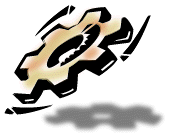 |
030/040/601 Troubleshooting
for DayStar Digital Upgrades
|
  |
 |
Steps in Troubleshooting Your Upgrade
- Step 1: Verify the following: Running System 7.5.1 (or Mac OS 8.x for PowerPC), All add-in cards, extensions, CDEVs and application software are the latest versions and in the case of PowerPro and Turbo 601, are PowerPC compatible. Hard Drives are using the latest updated drivers with "blind transfers" off.
- Step 2: Review the DayStar Tech Notes and FAQs on 030/040/601 Upgrades
DayStar FAQ on 030 and 040 Upgrades.
DayStar FAQ on PowerPro and PowerCard 601 Upgrades.
DayStar FAQ on Turbo 601 Upgrades.
Quantum Fireball with Power Mac Issues.
- Step 3: Remove the upgrade card.
- Step 4: Boot the system.
If no "bong" then have your Mac checked, it is not the card.
If "bong" then reinstall the card.
- Step 5: Remove all extra add in / networking cards, and
disconnect all drives except the System drive.
- Step 6: Boot from a bootable Apple floppy or CD of System 7.5.1 or earlier
If no crash/lock-up, then you most likely have a
software incompatibility.
If crash/lock-up, then you most likely have a board
problem, jump to step 8 (Note: if the fan on the power
supply stops or fails to start on bootup, replace the power
supply)
- Step 7: Reinstall, custom, clean install, for any Macintosh
your System Software. Then boot again.
If no crash/lock-up, then add an extension, or card and
reboot until you find the problem piece.
If crash/lock-up, then you most likely have a board problem,
go to step 8
- Step 8: At this point, you most likely have a defective board. Your only alternatives at this point are to either remove it and return to the original mode of the computer, or to search the online newsgroups to find a used working board for sale. If in the future other alternatives arise, we will post them on this page.
For additional assistance, you can visit the news groups and post questions which most often are quickly answered at comp.ss.mac.system and comp.ss.mac.hardware.misc
|
 |
Additional Notes:
System software up to System 8.x only
Again, as earlier discussed, DayStar 030/040 upgrades are only certified through System 8.x. While you may have limited success running with later System Software, we cannot ensure compatibility. The later Systems have introduced problems which disable upgrade compatibility in many cases. Apple has also changed its policy of 100% downgradable compatibility. This decision and the resulting incompatibilities are the primary reasons DayStar discontinued the 030/040/601 upgrade product lines.
CDEVs and application software are the latest
For the latest versions of the DayStar software, please visit our download section.
Often, an add-in card may develop problems which affect the performance of the DayStar upgrades. To ensure that you have a clean system, you need to minimize all variables.
Custom, clean install, for any Macintosh
Selecting a clean install will ensure that incompatible software is removed from the active System Folder (moved to "Previous System Folder"). You can perform a clean install by selecting 'options' in the installer of newer software, or for 7.x installers: once the installer in launched, select custom install, for any Macintosh, typing "command k" will present a dialog which gives you the option of performing a "clean install".
|
|